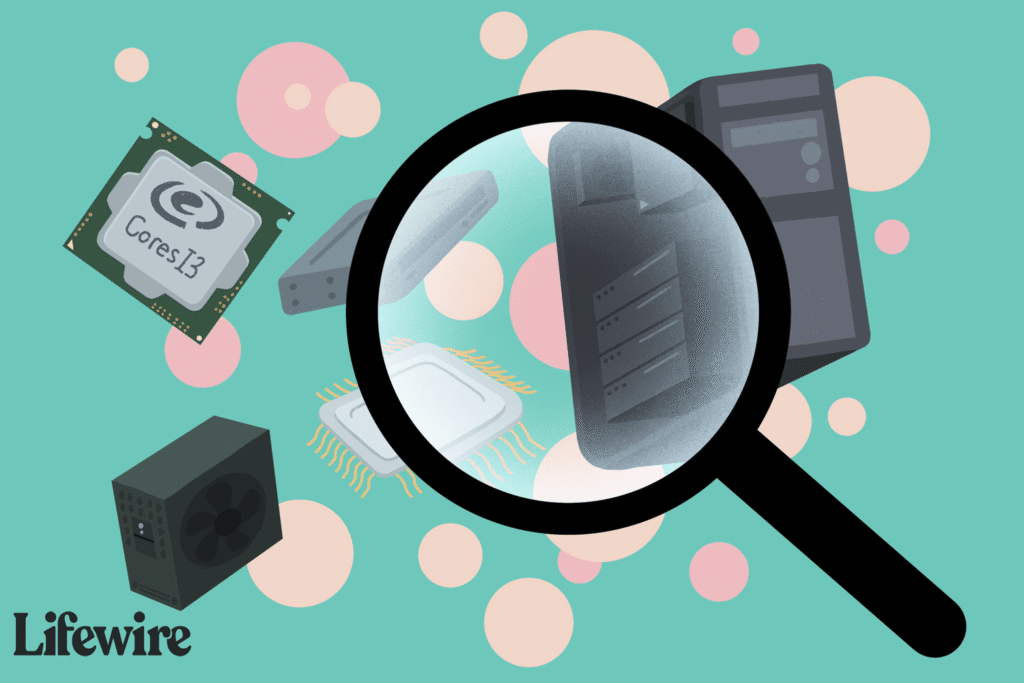The Download
- These free tools help you find out what’s inside your computer and how it works.
- Tools like Speccy, Free PC Audit, and HWiNFO can tell you a lot about your computer.
System information tools are software programs that collect essential but hard-to-find details about the hardware in a computer system. This data is helpful for someone assisting with a computer issue.
Miguel Co / Lifewire
I recommend system info tools for various reasons, such as identifying my RAM type to ensure I buy the correct replacement, generating a hardware list when selling a computer, monitoring the temperature of key PC components, and more.
What We Like
-
Shows detailed information on lots of components
-
Lets you copy text out of the program
-
Results can be shared via the web and exported to a file
Piriform, creators of the popular CCleaner, Defraggler, and Recuva programs, also produce Speccy, my favorite free system information tool. The program’s layout is nicely designed to provide all the information you need without being overly cluttered.
I appreciate the summary page, which provides brief yet useful information on elements like the operating system, memory, graphics, and storage devices. Detailed information for each category is organized in their respective sections.
My favorite feature is the capability to send system specs to a public webpage for easy sharing. Additionally, you can export to a file or print, making it simple to save a list of all your hardware details.
This tool should work fine for all versions of Windows. I’ve used it in Windows 11 and Windows 10.
What We Like
-
Easy to read and use
-
Completely portable with a small download size
-
Supports making reports
-
Lets you copy text from the program
-
Includes features not found in other programs
Free PC Audit includes all the features you’d expect to find in any system information utility, including the ability for a report to be saved as a simple text file.
You can view information on all the hardware, such as the motherboard, memory, and printers. It also shows the Windows product key and ID, a list of installed software, and all currently running processes, among other details.
Free PC Audit is completely portable, making it perfect for a flash drive.
I tested it in Windows 11, 10, 8, and 7, but it should also work fine in older versions.
What We Like
-
Easy to use
-
Results are detailed
-
Lets you copy specific results
-
A one-page summary of all the details is available
-
Supports extensions
-
Works in Windows, as a DOS program, and in portable mode
-
Supports alarms
HWiNFO shows nearly the same details as these other free system information tools, like for the CPU, motherboard, monitor, audio, network, and other components.
A sensor status window is included to monitor the current and average speed/rate of the memory, hard drive, and CPU. HWiNFO can also run a benchmark against these areas.
Report files can be created for some or all of the system components, and you can also set up automatic reporting that sounds an alarm when a sensor exceeds a particular threshold.
Unfortunately, I found that this program doesn’t include as much information as some of the other applications from my list. Although, the data it does display is still very helpful, and support for extensions isn’t something I see in most system info apps.
It runs on Windows 11, 10, 8, 7, and older ones. There’s an installer, portable edition, and a download for DOS.
What We Like
-
Runs quickly
-
Shows unique information not found in other programs
-
Includes basic information on lots of hardware components
-
Software information is shown, too
Belarc Advisor isn’t as detailed as some other free system information tools. However, it provides basic information on the operating system, processor, motherboard, memory, drives, bus adapters, display, group policies, and users.
A unique feature I appreciate is the ability to list all missing Windows security updates. You can also view software licenses, installed hotfixes, program usage frequency, and version numbers for select Microsoft products.
Results of a scan open in a web browser and can be viewed on a single web page.
The program is quick to download and doesn’t try to install additional programs during setup, which is always nice.
Both 32-bit and 64-bit versions of Windows 11, 10, 8, 7, Vista, and XP are supported.
What We Like
-
Has a tabbed user interface
-
Includes very detailed information on lots of components
-
It’s portable
-
Supports copying and making reports
MiTeC System Information X is another free option, so that’s clearly a big plus. But I also like it because it’s portable, easy to use, and can create a summary report.
Among many other categories, you’ll find all the standard details like audio, network, and motherboard, information. More specific information can also be shown, such as drivers and processes.
The tabbed interface makes MiTeC System Information X easy to navigate, especially when viewing multiple reports simultaneously.
This program is compatible with Windows 10, 8, 7, Vista, XP, and 2000, as well as Windows Server 2019 through 2008. I used it without any issues on Windows 11.
What We Like
-
Lets you favorite components for easier access
-
Condenses everything into several categories
-
It’s a portable program
-
Reports can be made of some or all of the data
What We Don’t Like
-
The program no longer gets updated
-
It’s not as detailed as other similar tools
-
Doesn’t identify Windows 11 properly
EVEREST Home Edition is a portable free system information tool that scans very quickly and organizes everything it finds into several categories, including one for a summary page.
All the standard hardware details are included, like that of the motherboard, network, storage devices, and display
I appreciate that it allows the creation of favorites for instant access to any hardware component from the menu bar. It also generates an HTML report of everything or just specific items you select.
Unfortunately, this program is no longer being developed, which is probably why it doesn’t work perfectly in Windows 11. It also runs on Windows 10, 8, 7, Vista, and XP.
What We Don’t Like
-
Buttons aren’t labeled, which can be confusing
-
It’s often slow when scanning the computer
-
Setup tries to install another program
Another tool that shows detail on a huge variety of components is PC Wizard. It’s easy to save a report detailing any or all parts of the program, and you can even copy out single lines of data to the clipboard.
Among all the system information tools I’ve used, this one is the most informative. It includes both basic and advanced information on internal and external hardware, along with useful operating system details.
PC Wizard can be installed on all versions of Windows, including Windows 11, 10, 8, 7, Vista, and XP.
What We Like
-
Info from every category is summarized on one page
-
Reveals detailed information on computer hardware
-
It can be used without installation
What We Don’t Like
-
Functions as a demo program
-
Some information gets truncated
-
Doesn’t let you copy text out of the program
-
Shows ads to buy the full program
ASTRA32 shows amazing detail on numerous devices and other parts of the system.
Information on various hardware, such as the motherboard, storage, and monitor, is organized into several categories. A system summary section provides an overview of all hardware and operating system details. Additionally, a dedicated live monitoring section shows the temperature and current usage of various hardware components.
ASTRA32 works as a demo program, but it doesn’t really mean much because it still provides lots of useful information. That said, I’ve placed it in this position of the list to encourage you to first try the other, better choices listed above.
It can be used on Windows 11, 10, 8, 7, Vista, XP, 2000, and Windows Server 2008 and 2003.
What We Like
-
Has lots of features that make it unique
-
Results are centered around security
-
It’s portable
-
Can make reports about what the program finds
ESET SysInspector is dead simple to use because of its search utility and well-organized interface. If some of these other programs look too difficult to work with, I recommend giving this one a try just for its simplified UI.
Results can be filtered to show information based on a risk level from one to nine. You can find basic information such as available memory, system uptime, and local time. More advanced details include environment variables, installed software, hotfixes, and an event log.
This program can also view a list of running processes and current network connections, active and disabled drivers, and a list of important registry entries and system files.
I like this tool because it’s the only program in this list that’s centered around providing detail regarding the security of the computer. However, it doesn’t show exhaustive details like the higher rated system information tools in this list.
It should work in 32-bit and 64-bit versions of Windows 11, 10, 8, 7, Vista, XP, and 2000. Server operating systems are also supported, including Windows Home Server.
What We Like
-
Shows detailed information
-
There’s a summary page
-
Monitor system resources
-
Reports can be made for all the info or just some of it
-
No need for installation (it’s portable)
SIV is another free system information tool for Windows that runs as a portable program (i.e., no need to install).
In addition to USB, hard drive, adapter, and basic OS details, SIV also includes a live sensor to show CPU and memory utilization.
Although the interface is somewhat difficult to view due to crowded details, all expected information is available if examined closely.
It’s designed for Windows 11, 10, 8, 7, Vista, XP, and 2000, plus older versions like Windows 98 and 95. It also works with Windows Server 2022 and some older versions.
What We Like
-
View system information remotely
-
Also includes diagnostic tools
-
Free for up to five devices
-
Export to HTML
-
Lots of detail
What We Don’t Like
-
Takes a while to complete all the necessary scans
-
Slow to update web dashboard
-
Must enter name and email to get the download
What makes PC-Doctor Toolbox stand out from the crowd is its remote viewer. After the program has been installed, you can log in from any web browser to check up on the stats.
There are several parts to this app. The Diagnostics tab lets you run system scans to check on the health of the motherboard, keyboard, hard drive, video card, etc. This is also where you can run BSOD troubleshooting if the app has detected a Blue Screen of Death. In here are also shortcuts to various Windows tools, like to configure network adapter settings or edit the Windows Firewall.
My Device is a summary page showing the current CPU usage, free space left on the hard drive, your local IP address, and a few other things. Selecting anything from that screen points you to the Information tab.
The Information tab is where all the system information is held. Lots of detail is included here about the OS, motherboard, hard drives, optical drives, audio, printers, memory, security, drivers, USB devices, and more. All of it can be packed neatly in an HTML file. There’s also an area in this tab for listing detected app crashes.
You can see just how useful this program could be. Unfortunately, during my tests, it just didn’t seem to work as well as it’s been advertised. Still, I keep it here with the hope that you have better luck with it. Plus, the remote access ability is really cool.
Thanks for letting us know!
Subscribe
Tell us why!
Other
Not enough details
Hard to understand