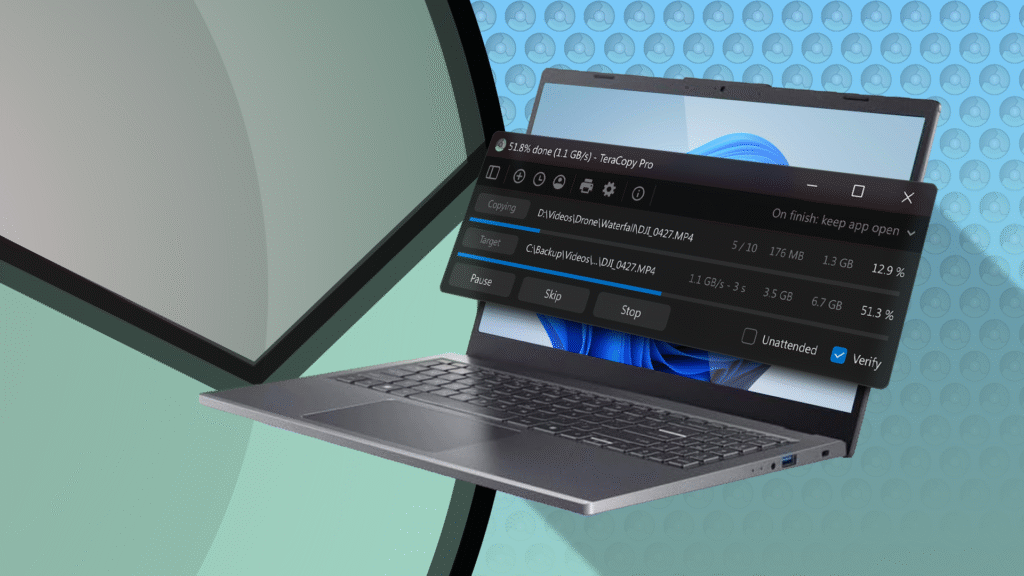Remember TeraCopy? This utility software was quite famous back in the Windows 7 era and offered a better way to move files between locations than Windows Explorer. You might be surprised to know that the tool still exists; in fact, I still prefer it over what we have in Windows 11.
Faster than File Explorer (But Only In Certain Cases)
Most people would only switch from the default file transfer mechanism in Windows 11 to TeraCopy if it offers better transfer speeds. Fortunately, TeraCopy lives up to this expectation. However, you won’t notice a speed difference when transferring a small number of files. In fact, in my testing, I found that both the Windows 11 file transfer system and TeraCopy offered an average speed of 35 MB/sec when transferring 3 GB of files from one location to another.
But I started noticing the difference when trying to move large files. While moving a 100 GB folder, which was the installation folder of Borderlands 3, I observed that TeraCopy maintained a constant speed of around 45 MB/sec, whereas the Windows file transfer system speed peaked at 43 MB/sec. Furthermore, the transfer speed sometimes dropped to around 5 MB/sec. Although the same slowdown occasionally occurred with TeraCopy as well, it happened more frequently with the Windows file transfer mechanism than with TeraCopy.
While the difference between the speeds of TeraCopy and the Windows file copy system is just 2 MB/sec, this small difference can have a big impact when you zoom out and look at the overall time each takes to complete the copy process.
Let’s say I get a constant transfer speed of 45 MB/sec with TeraCopy. In that situation, it’ll take around 38 minutes to transfer the 100 GB folder. In contrast, the Windows file copying system will take about 40 minutes to copy the same folder at a constant speed of 43 MB/sec. If you’re doing an even larger transfer, like copying an entire drive, those differences can add up—sometimes to hours.
Related
This Third-Party File Manager Is So Impressive That I Replaced Windows File Explorer With It
File Pilot offers many incredible features, but it has one major drawback that could overshadow them all.
TeraCopy Protects You From User Errors
If you’ve been using Windows for a long time, you’ve probably encountered situations where Windows automatically cancels the copy process when it encounters an error, like when the external drive you’re copying files to gets disconnected. Unlike the Windows copy system, TeraCopy recognizes that the target drive may have been accidentally disconnected and pauses the process instead of canceling it altogether.
As soon as you reconnect the target device, you can click the resume button to continue the file copy process from the point where it was paused.
Another situation you might relate to is accidentally dragging folders from one location to another. But with TeraCopy as your default file-copying tool, you don’t have to worry about this mess. Whenever you copy-paste or drag and drop a file or folder from one location to another, TeraCopy asks for confirmation before executing the process.
While for some this may sound like an extra step, for me it’s a small extra safety mechanism to avoid accidental transfers. However, if you don’t want to encounter this extra confirmation prompt, the next time you are copying files using TeraCopy, click the gear icon and uncheck the “Show Next Time” option.
You Can Queue Transfers
Windows allows you to copy files to multiple locations simultaneously. While this may sound like the best approach, unfortunately, it’s not. Although you may not notice a major difference when copying a handful of small files to multiple locations at once, things will get complicated when you do this with tens of large files.
When Windows tries to copy huge files to multiple locations simultaneously, it puts a lot of strain on your system processor and your storage drive. As a result, you may experience a slowdown in overall system performance. The situation will be even worse if you have a device with a small amount of RAM, such as 8GB.
However, with TeraCopy you don’t have to worry about a system slowdown, because instead of moving files to multiple locations simultaneously, it creates a queue based on the order in which you moved the files. For example, if you move four files to different locations using TeraCopy, the tool will start by moving the first file and will not touch the second file until the transfer of the first file is complete.
The only downside of this approach arises when you need to copy a handful of small files to different locations. In such cases, copying all the files simultaneously would be faster than copying them one by one. However, when you need to move multiple large files, TeraCopy’s queue approach can be highly effective.
Related
7 Tips to Speed Up File Transfers on Windows 11
Get your files moving faster.
Maintains File Transfer History
A unique feature of TeraCopy is that it maintains a log of all the transfers you have made through it. You can check this by opening the TeraCopy app and clicking the “Log” option.
You’ll find every detail about the file transfers, including the source and target folders, the date on which the transfer was executed, and whether any errors were encountered during the transfer process. Furthermore, there’s an Auto Scroll feature that ensures TeraCopy automatically skips any corrupt files it comes across during the transfer process, and keeps the transfer running.
At the end of the transfer, you’ll be asked what you want to do about the files that weren’t copied during the process. I rely heavily on this feature when I have to transfer large files overnight. I simply start the copy process and go to sleep. Even if Teracopy encounters a problem copying a particular file, it simply skips it and moves on to the next file, instead of waiting for my confirmation before proceeding.
Is Everything Perfect With TeraCopy?
It’s almost impossible to find an application without any downsides, and TeraCopy is no exception. In terms of features, I must say it’s far better than the default Windows copy mechanism. however, I the interace can be confusing. Since I’ve been using TeraCopy for almost a decade now, I’m completely used to it, but a newcomer may find its interface a bit overwhelming.
If you want to copy a file or folder using the TeraCopy app, you first need to select the source folder and then choose the target folder. All of this may seem like a lot of work for someone who has just started using the app.
Furthermore, there are many advanced options, such as Test and Verify, which read the target and source files, create checksums, and compare them. The app also allows you to manually choose the error detection standard. While all these features may sound like a dream come true for a power user, an average user who has downloaded the app just to copy files might find them a bit intimidating.
Related
You Probably Don’t Know About These Hidden Features in Windows 11 File Explorer
Even though PC users use Windows File Explorer all the time, these are some features that often go unused and unrecognized.
TeraCopy also offers a premium plan that costs $29.95. Should you consider purchasing it? Maybe not.
First, there isn’t any out-of-the-box feature in the Pro plan that would justify the purchase for most people.
Second, it really doesn’t make sense to spend money on an app whose only function is to copy and paste files from one location to another if you won’t use any of the pro features, like advanced filtering options.