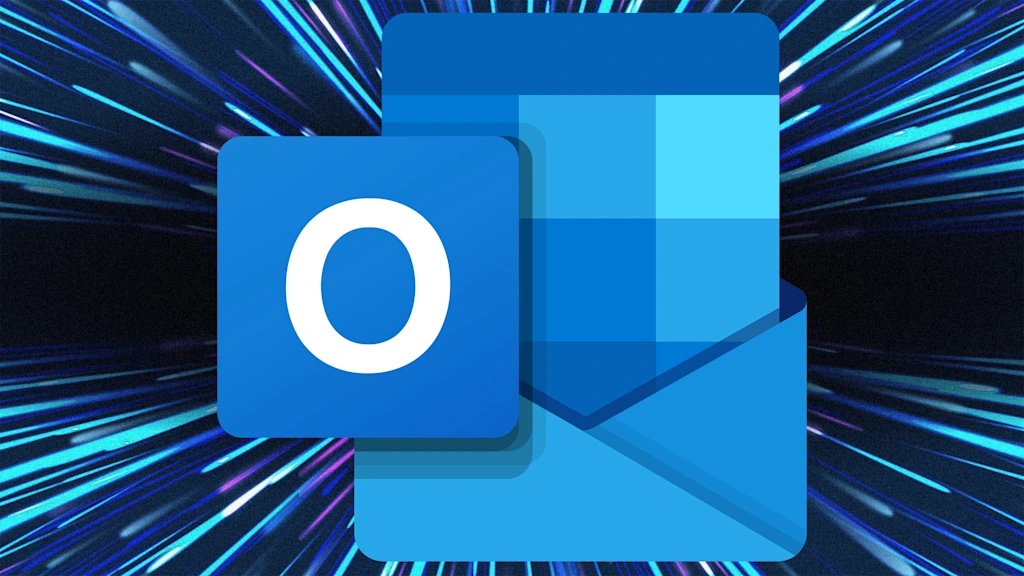I’m a big fan of efficiency, mostly because I’m also a big fan of doing as little work as possible while still getting things done.
Thankfully, Microsoft Outlook is packed with hidden gems and clever little features designed to make work life easier. The only problem: They’re buried under a bunch of menus or just aren’t obvious. Here are five of my favorite built-in Outlook features you might not be using yet.
Quick Steps
“Quick Steps” is a neat little automation feature that lets you create a single-click button to perform multiple actions on an email.
For example, you could have a Quick Step that moves an email to a specific folder, marks it as having been read, and then forwards it to a colleague. Or one that marks it as done and archives it.
It’s essentially a macro for your email, allowing you to automate those repetitive, multistep actions and get them done in a fraction of the time. Click the Quick Steps button in the main ribbon to start setting them up.
Focused Inbox
The best way to deal with email is to not deal with it at all. For that, Outlook has a feature called “Focused Inbox” that uses machine learning to decide which emails are important and which are just noise.
It automatically sorts your messages into two tabs: “Focused” and “Other.” The “Other” tab is where all the newsletters, notifications, and promotional emails go to live in peace.
This isn’t a filter you have to set up yourself; it’s a smart system that learns what you care about.
To enable it, go to Settings > Mail > Layout, and toggle Focused Inbox on.
Ignore Conversation
Can you call it a real job if you’re not part of at least one long email chain with a dozen other people, and after the third reply-all, you realize the chain no longer has anything to do with you?
This is where the “Ignore Conversation” feature comes in. It’s a tiny little lifesaver.
Select an email in your inbox pane, right-click on it, and choose “Ignore.” Every subsequent message in that thread will automatically be moved to your “Deleted Items” folder. It’s an easy, guilt-free way to excuse yourself from a digital conversation you have no interest in participating in.
Sweep
We’ve all signed up for a service, gotten 100 emails, and then realized we don’t want them anymore. Luckily, Outlook has a “Sweep” feature that automates the whole process of mass deletion.
It lets you quickly delete all messages from a specific sender, and you can set a rule to automatically delete any future emails from them as they arrive.
To use it, click Sweep in the main ribbon while viewing a message from a sender you no longer want to hear from, and select how you’d like to treat current and future messages.
Drag-and-drop meeting scheduling
You’ve received an email from someone, and you need to set up a meeting with them. Just drag and drop the message from your inbox onto your calendar icon.
Outlook will automatically create a new meeting invitation, with the email subject as the meeting title and the email recipient as an attendee. It’s a huge time-saver when you’re working with multiple clients or colleagues and need to get a meeting on the books in a hurry.
The application deadline for Fast Company’s Most Innovative Companies Awards is Friday, October 3, at 11:59 p.m. PT. Apply today.