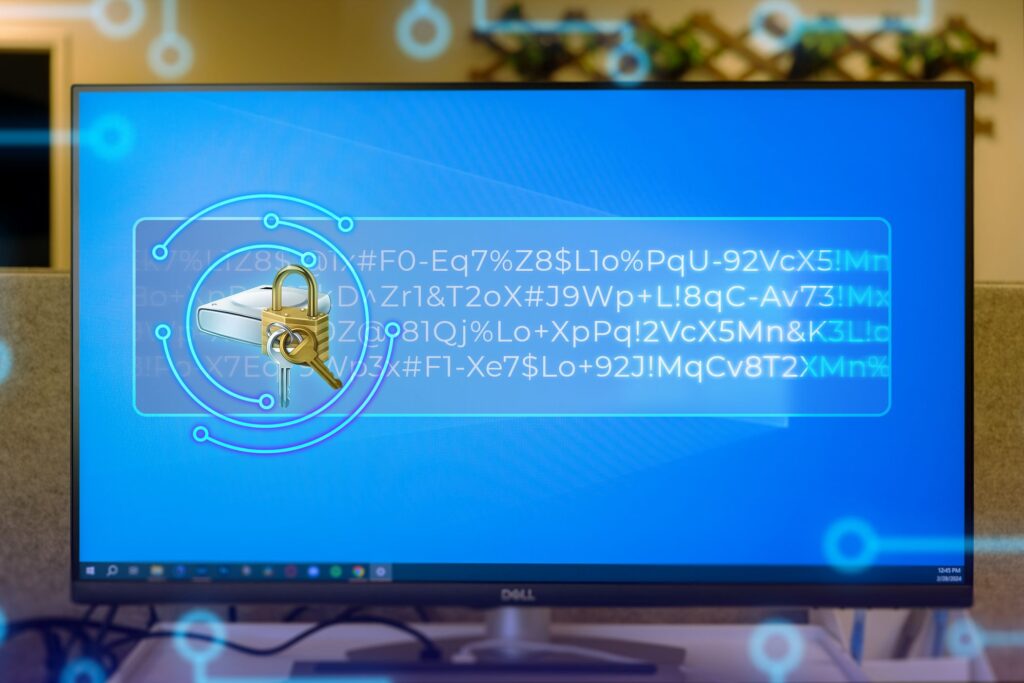I encrypt my files before uploading them to the cloud. The reason is that cloud services promise security, but they’re not impenetrable. After seeing several high-profile breaches, I developed my encryption routine that gives me peace of mind without sacrificing convenience.
Cloud Storage Isn’t as Secure as You Think
Jirsak/Shutterstock
I used to believe my files were completely safe in the cloud. That was before I learned about the numerous data breaches affecting even the biggest providers. Cloud storage companies make big promises about security, but the reality is less reassuring.
Your files are stored on an enormous server controlled by someone else, and you trust that “someone else” with your private information. Despite encryption during transit and at rest, your data is often decrypted on their servers, making it potentially accessible. When a popular antivirus app was caught selling data, it completely changed my perspective on digital privacy.
I’ve stopped trusting free cloud storage for my photos entirely. When the service is free, you’re not the customer but the product. Your data might be analyzed for marketing purposes or to train AI models without your knowledge.
Even password managers like LastPass suffered data breaches, proving that nothing online is completely secure. That’s why I always encrypt sensitive documents before uploading them to the cloud. These include financial records, scanned ID documents, personal journals, and anything containing passwords or personal information.
After trying numerous encryption solutions, I’ve settled on two reliable tools that balance security with ease of use. Like everyone, I want protection without complexity—because let’s face it, if it’s too complicated, I’ll eventually get lazy and skip the encryption altogether.
VeraCrypt: For My Most Sensitive Files
VeraCrypt has become my go-to tool for serious encryption needs. It’s completely free, open-source, and regularly audited by security experts. What I love most is that it creates encrypted containers that appear as regular files until you unlock them with your password.
I primarily use VeraCrypt for my financial documents, scanned identification, and anything I’d be horrified to see leaked. The encryption is military-grade, which means even if someone stole my laptop or hacked my cloud account, they’d need a lot of time to break into my files.
Download: VeraCrypt (Free)
When you download and install VeraCrypt from their website (always verify the download signature). Here’s how to encrypt files with VeraCrypt:
- Launch VeraCrypt and click Create Volume to start the volume creation wizard.
- Select Create an encrypted file container and choose Standard VeraCrypt volume.
- Choose where to store your container file and give it a name.
- Select your encryption algorithm (I use AES) and hash algorithm (SHA-512).
- Set your volume size based on what you need to store.
- Then set a strong password and select the file system (NTFS for larger volumes, FAT for smaller ones).
- Move your mouse randomly in the window to generate encryption randomness.
- Format the volume and wait for completion.
- Mount the newly created volume and drag files into it like any regular drive.
- Unmount when finished to lock everything up.
After unmounting the volume, you can upload the container to the cloud. The first time I set this up, it took about five minutes, but now creating new containers takes just a minute. This approach is useful when I need to share sensitive files.
Related
How to Encrypt a Windows System Drive With VeraCrypt
Here’s how to keep your Windows drive or partition secure using encryption courtesy of VeraCrypt.
7-Zip: For Quick Encryption Tasks
I turn to 7-Zip when I need to encrypt individual files or folders quickly. It’s not exclusively an encryption tool as it’s primarily a file compression utility, but its AES-256 encryption implementation is solid and easy to use. The biggest advantage is that if you have to share the encrypted file, then the recipients don’t need 7-Zip specifically; most archive managers can open encrypted ZIP files (though they’ll still need your password).
Download: 7-Zip (Free)
It uses minimal resources and integrates with the right-click context menu on Windows. 7-Zip is perfect for quick encryption tasks that don’t warrant setting up a full VeraCrypt container. Here’s my process for encrypting files with 7-Zip:
- Right-click the files or folders you want to encrypt and select 7-Zip from the context menu.
- Click Add to archive and choose your archive format (usually .7z works well).
- Set the encryption method to AES-256 and enter a strong password (and don’t forget it as there’s no recovery option!).
- Check Encrypt file names if you want to hide even the names of your files, and click OK.
- Delete the original files securely if they contain sensitive information.
- Upload the encrypted archive to cloud storage or share via email.
Both tools have served me well in different scenarios. VeraCrypt excels for larger collections of files, while 7-Zip is my quick solution for one-off encryption needs or when I need to share encrypted files with others.
This Is How I Access My Encrypted Files Across Devices
Encrypting files is only half the battle—you also need to access them conveniently across your devices. I switch between Windows and Android throughout the day, so I need to keep my sensitive files secure and accessible whenever I need them.
Accessing encrypted files for my Windows machines is straightforward since VeraCrypt and 7-Zip work natively. The real challenge comes with Android, where these desktop tools don’t work exactly the same way.
On Android, I use ZArchiver to access my 7-Zip encrypted archives. It handles password-protected ZIP and 7Z files without a hitch, allowing me to view encrypted files on the go.
Download: ZArchiver for Android | iOS (Free)
Just remember that once you extract files to your phone, they’re no longer encrypted, so I’m careful to delete them after viewing. Here’s my typical workflow:
- Create and encrypt files using 7-Zip on my Windows PC.
- Store the encrypted archive in my cloud storage folder.
- Access the cloud storage app on my Android device.
- Download the encrypted archive when needed.
- Open it with ZArchiver and enter my password.
- View or edit the files as needed.
- If I make changes, I re-encrypt and upload them back to cloud storage.
The situation with VeraCrypt containers on mobile is trickier. While some apps claim to open VeraCrypt volumes on Android, I’ve found them unreliable or concerning from a security perspective. Instead, for files I know I’ll need on my phone, I use the 7-Zip method exclusively.
One important habit I’ve developed is keeping my encrypted archives reasonably sized and organized by topic. Rather than having one massive encrypted volume with everything, I maintain several smaller containers. It makes syncing faster and means I only need to download what’s relevant when I’m on mobile data.
Common Encryption Mistakes to Avoid
Despite my best efforts, I’ve noticed several common pitfalls that can undermine even the strongest encryption setup. The most dangerous mistake is using weak passwords—no encryption is secure if your password is “password123” or your pet’s name. I use a password manager for all my accounts, and create unique and complex passwords.
Another frequent error is failing to delete the original unencrypted files securely. When you encrypt something, the original remains on your disk unless you specifically remove it. You can use secure deletion tools that overwrite the data multiple times.
Related
Completely Delete Any Windows File Using This Free App
Say goodbye to unneeded files for good.
Don’t leave the encrypted volumes mounted while stepping away from your computer. Always dismount or close encrypted containers when you’re not actively using them.
If you’re serious about clawing back your privacy, remember that encryption is only as strong as your implementation. Avoiding these mistakes will keep your sensitive data safer. Encrypting your files before uploading them to the cloud adds an extra step to your workflow, but it’s a habit you should never abandon.