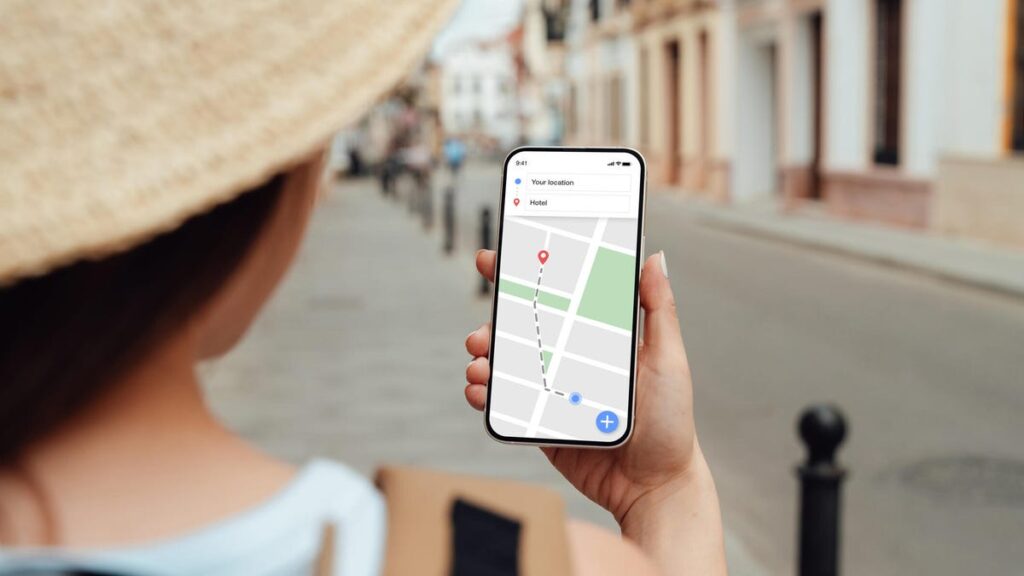Whether you’re exploring a new city or heading out on a summer road trip, Google Maps is one of the best tools you can have in your pocket. It helps you find everything from landmarks to lunch spots, and it can even keep you on track without an internet connection.
Google Maps provides a variety of features designed to simplify your travel experience — from guiding you through airport terminals to helping you find dining options along your route. Recent AI-powered updates have introduced itinerary suggestions and immersive views of destinations, making travel planning more personalized and stress-free.
Explore seven of the app’s most useful tools I use every time I travel. Plus, learn more about this new AI feature coming to Google Maps.
For more travel advice, here’s the best time to shop for airline tickets and how to find cheap flights.
1. Effortlessly navigate airports and train stations
Use the Directory tab on Google Maps to easily navigate airports and train stations.
I’m not great in chaotic environments. I get overwhelmed quickly and feel panicked in huge crowds. That means navigating busy airports and train stations can be a nightmare.
Last May, I was in a busy terminal taking a high-speed train from London King’s Cross to Edinburgh Waverley. Just about 67,078 people walk through King’s Cross each day, making it absolutely chaotic to navigate and find anywhere to rest and eat. So I turned to Google Maps.
When you’re in a large mall or transit hub and need to find a specific store, Google Maps has a Directory tab for airports, malls and transit stations. This is especially useful when you’re rushing to find a meal or pick up a quick souvenir before your flight. (I used this Directory feature to find a much-needed coffee shop and even a Greggs to try a classic sausage roll for the first time before leaving London.)
To access it, simply search for an airport, for instance, and tap the Directory tab at the bottom. This will show you business hours, the floor location, and a list of options such as restaurants, stores, lounges and parking areas.
2. Check how busy a location is before you go
Did I mention I don’t like crowds? If I think a certain road, restaurant or area of the city will be too busy, I’ll simply stay home.
To prevent wasting time driving to the location only to turn right around, I use Google Maps’ “busyness” tool to get an idea of how crowded a place is before arriving. I search for a specific place, like a coffee shop or store, and see a chart showing how popular it is at different times, so I can plan to go at off times. By tapping the “Busy area” label, I can check how busy larger areas are, such as neighborhoods or districts, giving me a view of when spots are packed or quieter than usual.
To use this, open the Google Maps app on your Android or iPhone (or on your computer’s browser) and explore the map. You can focus on areas like downtown, a riverwalk or a nearby town. The busyness info will automatically appear on the map, so you don’t have to search for specific locations to see how crowded they are.
Google Maps might label a location as “Busy Area,” and clicking on it will show details like “As busy as it gets” or “Not too busy.” You can also search for a specific place and scroll down to see busy and non-busy times for that location.
3. Make a reservation without calling
As a traveler, I like to balance scheduled plans or excursions with open time to shuffle around at my own pace. That means some days, I’ll be diligent about making reservations ahead of time, and others, I wait and go with the flow.
When traveling, especially when you’re hitting the pavement hard to see every inch of a new city, it can be hard to know exactly when you’ll get hungry or need a boozy drink. On the days I don’t have reservations in advance, I rely on Google Maps to make it easier to book a reservation without having to call.
Here’s how:
-
Open Google Maps and tap the Restaurants button at the top of the screen to browse a list of dining options.
-
Pick a restaurant you want to try, and in the pop-up window, you’ll have the option to reserve a table or join a waitlist if available (note that not all restaurants offer this).
You can also use the Busyness feature to choose a spot that’s less crowded. Plus, some restaurants may be closed for dine-in but still offer delivery, curbside pickup or outdoor seating.
4. Use Google Maps without cell signal
Last May, my family and I took a hike around the Scottish countryside. It was stunning, gorgeous, green, lush and very wet and rainy. Being that remote and deep in the forest meant there was truly no cellular service. Luckily, I thought ahead.
If you’re heading to a remote area where you might lose your mobile connection, Google Maps can still help you with directions even when you’re offline. Here’s how:
-
Before you leave, search for your destination in Google Maps.
-
In the location window, open the menu and swipe until you see the “More” tab at the bottom.
-
Tap “Download offline map,” then confirm the area you want to download and tap “Download” again. Google Maps will save a map of the selected area to your phone.
Once you’ve downloaded the map, you can use Google Maps for directions. If you lose your signal, Maps will switch to the offline map to continue guiding you. Keep in mind that while offline, real-time traffic updates won’t be available.
5. Share your location with friends and family
My sister and I get along well when we travel, but we have very different interests, making touring a new city difficult. For instance, I really enjoy poking around museums, especially art museums, and can lose hours looking at artifacts and artwork. My sister can spend a solid 45 minutes in a museum before complaining.
To keep the peace, we often separate for a window of time so we can each do something we enjoy. The going separate ways is the easy part. It’s the meeting back up that can be tricky.
Nothing’s more frustrating than getting separated and being unable to find each other. Then you have a frantic phone call and rely on vague, “I’m by the bridge” or “I’m next to the fountain” to try to reunite.
Once again, Google Maps has been a lifesaver helping me reconnect easily.
-
Open Google Maps and tap your profile icon in the top right corner, then select Location sharing.
-
Tap Share location, choose who you want to share it with, and select how long you want to share your location.
-
Tap Share, and your location will be sent to everyone you’ve selected.
-
To see someone else’s location, tap their icon at the top of the screen and select Request.
6. Create, share and view curated lists
Use the Google Maps lists feature to save places you want to visit during your travels.
When it comes to trip planning, boy oh boy, do I love a list. After I’ve booked my flight, I immediately turn to TikTok, saving video after video of travel tips and itinerary recommendations. From there, I make a flexible plan in my notes app, with restaurants, stores and monuments that are must-see spots during a vacation.
The trouble with the Notes app, though, is you can’t tell which locations are near each other. I’d find myself constantly typing addresses into Google Maps to see how far apart they are and how long it would take to walk, drive or train between the two. I’d do this to maximize my time exploring the new cities while not maximizing my time travel planning.
This was when I turned to create my travel list in Google Maps to save future destinations and have them all in one place for easy access. To do so, go to the You tab and tap the + New list button. Give your list a name and description, and choose an icon. Then, when you come across a place on the map you’d like to visit, simply scroll through the tabs and tap the Save button to add it to your list.
You can also share the list with your travel companions and invite them to collaborate on it, making it easy to plan your travel itinerary ahead of time.
7. Let Gemini take the reins
Sometimes travel planning or deciding what to do next in a busy, new city is simply overwhelming. When this happens, I defer to Gemini, an AI chatbot developed by Google.
Since Google Maps was updated in fall 2024, Google now allows you to use Gemini to seek itinerary inspiration and make recommendations for you. You can simply ask Gemini to suggest things to do on a rainy day or recommend the best restaurant for a family dinner. Based on Google reviews, Gemini will curate personalized suggestions, displaying them as pins on the map for you to explore.
This feature helps you discover tailored activities and dining options, enhancing your travel planning experience and relieving some of your stress.
Bonus: This new AI feature can organize screenshots of travel ideas
If you’re like me, you have thousands of photos saved to your Photos app. When it comes to travel planning, I’ll head to Pinterest or Instagram and screenshot restaurants, museums, parks and other attractions I want to visit when I’m visiting a new city or country. By the time I’m done, I have dozens of screenshots to sift through.
Google Maps is introducing a new feature that can identify locations in your screenshots and save them to a list, helping you organize your travel plans before those ideas get lost amongst the hundreds of other photos in your camera roll. Once activated in the Google Maps app, the Gemini-powered feature will scan screenshots on your phone for text mentioning specific places, display those locations on the map and give you the option to review, save or share them in a list.
The screenshot list feature will begin rolling out now for iOS users in the US, with Android support expected to follow soon.
For more, here’s our traveler’s prep checklist and how to improve your odds of not having your flight canceled or delayed.