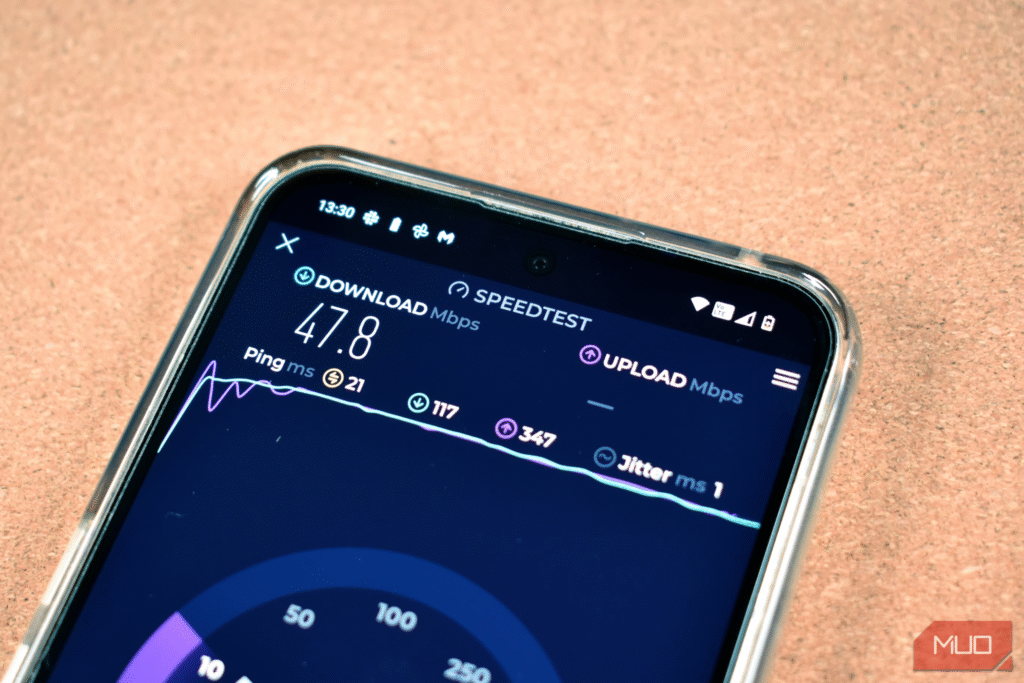Testing your internet speed is a smart way to check you’re getting what you pay for. But if the results seem slower than expected, don’t rush to blame your ISP—testing mistakes could be skewing your numbers.
1
Running Other Apps or Devices Simultaneously
One of the most common mistakes when testing internet speed is leaving other apps or devices running in the background. If you have apps running in the background, they could distort the results because bandwidth will be shared between the speed test and the other apps.
The extent of the impact will vary depending on the activities other apps are performing, but for bandwidth-intensive tasks like streaming, downloading, or backing up content, the results can be significantly affected.
SeventyFour / Shutterstock
The same applies to devices connected to your internet. When multiple devices are connected to the network, they share the total bandwidth among themselves. So, when you run a speed test, it won’t reflect your full available bandwidth. Instead, it will show the speed of the leftover bandwidth that your device had access to at that moment, after other devices took their share.
To get an accurate reading, close all the unnecessary apps and browser tabs before starting the test. Additionally, temporarily disconnect other devices from the network.
2
Testing Over Wi-Fi Instead of Ethernet
Testing over Wi-Fi is convenient, and it’s a great way to check your current internet speed. But if you’re interested in getting the most accurate reflection of your network speeds, it’s not the best option. When you run your test over Wi-Fi, you introduce a myriad of variables that can distort the results.
The distance from the router, walls, interference from other devices, and router placement can all affect your Wi-Fi performance. So, if you run your speed test from your bedroom while the router is in the living room, the results could be slower than what your connection is capable of delivering.
Related
Why I Prefer Ethernet Over Wi-Fi for My Streaming Setup
Don’t let Wi-Fi performance affect your live stream.
For the most accurate results, connect directly via Ethernet. If you don’t have any, Ugreen’s 6-Foot Cat8 Ethernet cable or DbillionDa Cat8 Ethernet Cable are affordable and offer high-speed performance. Considering the advantages, you can even start using Ethernet over Wi-Fi wherever possible.
If using Ethernet isn’t an option, try testing as close to the router as possible to minimize physical barriers, such as walls, and interference from other devices. However, keep in mind that Wi-Fi speed will almost always be lower than that of a wired Ethernet connection, even under ideal conditions.
3
Testing Only Once
Relying on a single speed test can give you a misleading snapshot of your internet’s performance. Although you pay for a specific speed from your ISP, that number is mainly only a guide of the maximum you can get at any given time. However, the speed of the actual connection varies throughout the day, depending on various factors such as your ISP’s routing and network congestion.
Even speed test servers can be experiencing issues that impact your results, giving you a false impression that your network is sluggish when it’s fine. Therefore, one test won’t tell you the full story. You should run multiple tests at different times of the day to get an accurate reflection of your internet speed.
Related
How to Make Sense of Your Wi-Fi Speed Test
Understanding the various numbers is actually quite useful when you run a Wi-Fi speed test.
Because the tool you use matters, it’s equally important that you run your test using different testing services. The best websites for testing internet speeds are free, so cross-checking results can help validate them.
4
Overlooking Server Location
When you run a speed test, most tools automatically select a test server, usually one that’s geographically close to you. However, sometimes the server selected may be located far from you, resulting in slower speeds.
Server location matters because speed tests measure your connection to that specific server, not the internet in general. The farther the server, the more network hops your data has to make, which increases the latency of your connection and can lead to slowdowns in download or upload speed.
To avoid this mistake, always check which server you’re using for the test. If the tool you use lets you manually select a server, the better, because you can pick one that’s closer. With tools like Ookla’s Speedtest, you can manually choose a server closer to your region for more consistent and representative results.
5
Using VPNs or Proxies During Testing
Running a speed test while connected to a VPN or proxy can heavily skew your results. VPNs and proxies route your traffic through an intermediary server, which could be located in a different city or, worse, country. As a result, they add overhead to your connection via distance, encryption, or both, resulting in much slower speeds than what your actual internet connection is capable of delivering.
Cornelius Krishna Tedjo / Coosh448 / Shutterstock
Even using the fastest VPNs won’t help. To get an accurate reflection of your network speeds, disconnect your VPN or proxy server before testing. You can even run a test both with and without the VPN to see a clear picture of how much speed you’re sacrificing for privacy.
6
Testing During Peak Usage Hours
The time of day you run your speed test also matters. If you test during peak internet usage hours, such as in the evening when most people are at home streaming, gaming, or on video calls, the results will be misleadingly low. This could be because your ISP is experiencing network congestion.
Related
How I Check If My ISP Is Throttling My Internet
If you’re experiencing incredibly slow internet speeds, there are a few ways to check if your ISP is throttling your connection.
Network congestion typically happens in the evening between 7 PM and 11 PM. During these so-called peak hours, ISPs may throttle internet speeds to manage network congestion. If you only test during these hours, you might assume your connection is always underperforming when, in reality, you get your money’s worth at other times.
To get a more accurate view of your true internet speed, test at various times throughout the day, including off-peak hours.
7
Running Tests on Old or Underpowered Devices
The hardware you use to test your internet speed also plays a key role in the results you get. If you’re running an older computer, phone, or tablet, the hardware itself could be the bottleneck, giving you results that don’t accurately reflect the actual speed.
Jayric Maning / MakeUseOf
Older devices have much slower processors and outdated network adapters that can’t fully take advantage of high-speed connections. For example, if your laptop only supports Wi-Fi 4 (802.11n) or slower Ethernet ports that max out at, say, 100Mbps, it caps the maximum achievable speed regardless of your internet plan.
Even if you pay for gigabit speeds, your speed tests may not accurately reflect that due to hardware limitations. If you prefer using that old tablet to watch content, ensure you switch to your more recent and capable device for the test.
Related
Does Your Wi-Fi Speed Drop? Here’s Why and 7 Tips to Fix It
Want to speed up your Wi-Fi? Follow these methods to fix slow internet speeds that are spoiling your time online.
Testing your internet speeds is easy, but there’s more that goes into it if you want to get accurate results. If you make any of these mistakes while measuring, you won’t get the most precise reflection of your internet speeds. Before filing a complaint with your ISP, ensure you’ve correctly measured your speeds.