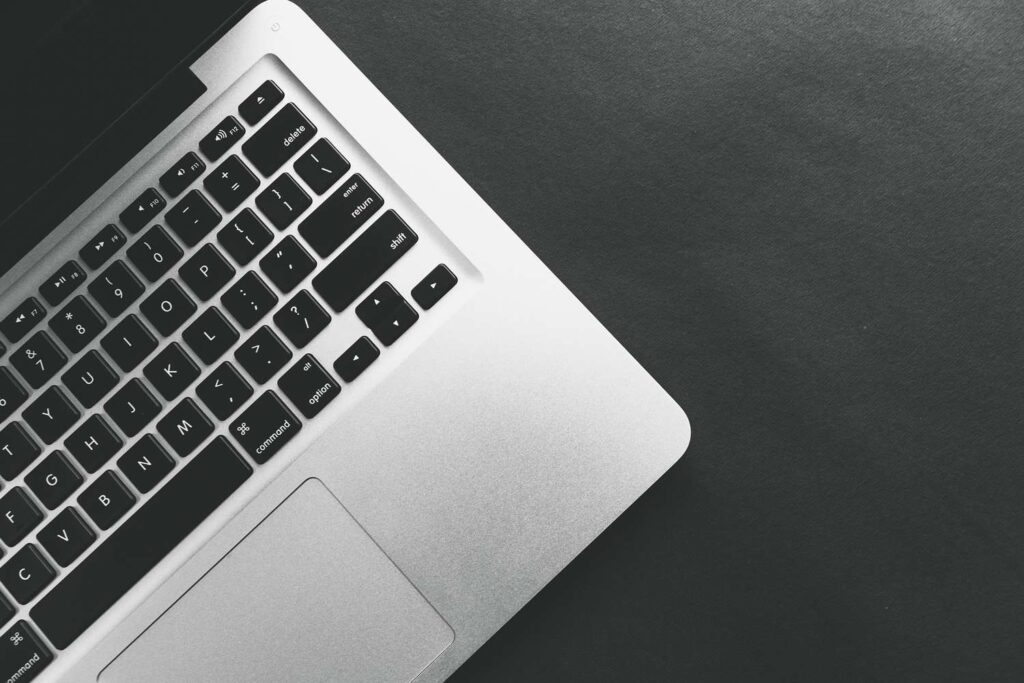This article walks through some of the most useful keyboard shortcuts for Mac that perform the same functions as going to the menu bar with your mouse.
You’ll need to do a little memorizing, but once you’ve learned these keyboard shortcuts, they’ll be second nature to your workflow.
Apple’s Shortcuts app is different from keyboard shortcuts for Mac. The Shortcuts app helps users make little “recipes” that contain a series of steps to perform a task.
Word Processing Keyboard Shortcuts for Mac
If you write a lot of papers, save yourself some valuable time with these commands.
Press Command + A, C or V to select all, copy or paste.
Removing, Copying, and Pasting Text
Here’s how to cut, copy and paste:
- Command+C: Copies any highlighted content to the Mac’s Clipboard.
- Command+V: Pastes the Clipboard’s contents.
- Command+Shift+V: Pastes without formatting.
- Command+X: Cuts (i.e. erases) any highlighted content and copies it to the Mac’s clipboard.
- Command+A: Selects all items or content on a page.
Formatting Text
Here are Mac shortcuts that deal more specifically with formatting or editing your text, although not all of them work with every word-processing app.
- Command+B: Bolds lettering.
- Command+I: Adds italics.
- Command+U: Underlines.
- Option+Delete: Deletes the word on the left side of the cursor.
- Fn+Delete: Forward deletes.
- Control+K: Deletes all text between the cursor and end of the paragraph or line.
- Command+Control+ Space bar: Opens the Character Viewer window (which lets you choose and type emojis).
- Command+K: Adds a hyperlink to highlighted text.
Press Command + F to open the word finder.
Locating Words and Spelling Errors
Hunting for particular words in your document or for definitions or misspellings? Here are the Mac commands you need.
Some of these shortcuts are different for Google Docs and Microsoft Word, which occasionally have their own specific key combinations (noted below where available).
- Command+F: Finds specific words in your document.
- Command+semi-colon (;): Finds misspelled words. In Google Docs, press Command+apostrophe (‘). In Word, press Alt+F7 (although the F keys must have been previously enabled as function keys by going to System Settings > Keyboard.)
- Command+Control+D: Displays the definition of the highlighted word. In Google Docs, press Command+Shift+Y.
- Command+Shift+colon (:): Opens the Spelling and Grammar window. This shortcut isn’t available in Google Docs; press F7 in Word.
Undoing Document Actions
Here are several Mac keyboard shortcuts related to undoing actions and jumping to particular parts of your work:
- Command+Z: Undoes the previous action.
- Command+Shift+Z: Redoes the previously undone action.
- Fn + Left/Right Arrow: Jumps to beginning/end of document.
- Command+Up/Down Arrow: Moves cursor to beginning/end of the document. This isn’t an available shortcut in Microsoft Word.
- Command+Left/Right Arrow: Moves the cursor to beginning/end of the line.
Saving, Opening, and Printing Documents
And finally, if you’ve finished a writing session, here are three Apple shortcuts that deal with saving, printing, and opening new documents:
- Command+S: Saves your document (do this often even while writing).
- Command+O: Opens a document saved to your Mac.
- Command+P: Prints your document.
Navigation Keyboard Shortcuts for Mac
Writing papers and reports is one thing, but no list of the best Mac shortcuts would be complete without detailing the commands you can use to navigate between web pages and apps.
Press Command + Tab to open the Tab Switcher and switch between apps.
These are the kinds of shortcuts that prove useful when conducting the research and reading necessary for writing a paper, or when opening additional apps to help you finish your work.
These shortcuts work with all major browsers (e.g. Chrome, Safari, Firefox).
- Command+T: Opens a new tab in your browser.
- Command+Shift+T: Reopens the last tab you closed (great if you accidentally close a tab).
- Command+N: Opens a new window.
- Command+W: Closes the current window.
- Command+Shift+W: Closes all windows of the app you’re using (e.g. if you’re using a web browser, this shortcut will close every window).
- Command+M: Minimizes the current window.
Keyboard Shortcuts for Mac File and Folder Management
Press Command + Shift + H to shortcut to your Home folder when in Finder.
If you save lots of essays and documents to your Mac, you may want to save them to particular folders, as a way of making them more findable.
Here are a batch of Mac shortcuts that relate to folders via Finder:
- Command+Shift+N: Creates a new folder.
- Command+Shift+D: Opens the Desktop folder.
- Command+Option+L: Opens the Downloads folder.
- Command+Shift+O: Opens the Documents folder.
- Command+Shift+G: Opens the Go to Folder window, which lets you find a specific folder by typing its name.
- Command+Shift+H: Opens the user’s Home folder.
- Command+Shift+F: Opens All recent files.
Handy System Keyboard Shortcuts for Mac
Press Command + Shift + ? to shortcut to Help.
While none of the Mac commands below relate specifically to writing papers or managing your work, they’re all useful time-savers in one way or another:
- Command+Shift+Question mark(?): Opens the Help menu of the app you’re using.
- Option+Shift+Volume Up/Down: Adjusts the volume in smaller increments.
- Command+Shift+Delete: Empties your Mac’s Trash. Press Option+Shift+Command+Delete to empty the Trash without having to confirm deletion.
- Command+Shift+3: Takes a screenshot of your entire screen.
- Command+Shift+4: Takes a partial screenshot which you can control and resize.
- Command+Shift+5: Opens Screenshot Utility app to capture specific portions of the screen or record it.
- Command+Option+Esc: Brings up a menu to help you force an app to quit.
- Command+Tab: Opens the app switcher. Keep Command held down and press Tab repeatedly to scroll through apps. Release both buttons to confirm your selection.
- Command+Space bar: Opens the Spotlight search bar.
FAQ
-
How do I see all the available Mac shortcuts in an app?
-
How do I make shortcuts for an app on a Mac?
To create an app shortcut, select the Apple logo > System Settings > Keyboard > Keyboard Shortcuts. In the left panel, select App Shortcuts, then select Add (+) and choose an app (or all apps) in the menu. In the pop-up window, name the shortcut and enter the exact keyboard combination for it, then select Add (+).
Thanks for letting us know!
Subscribe
Tell us why!
Other
Not enough details
Hard to understand