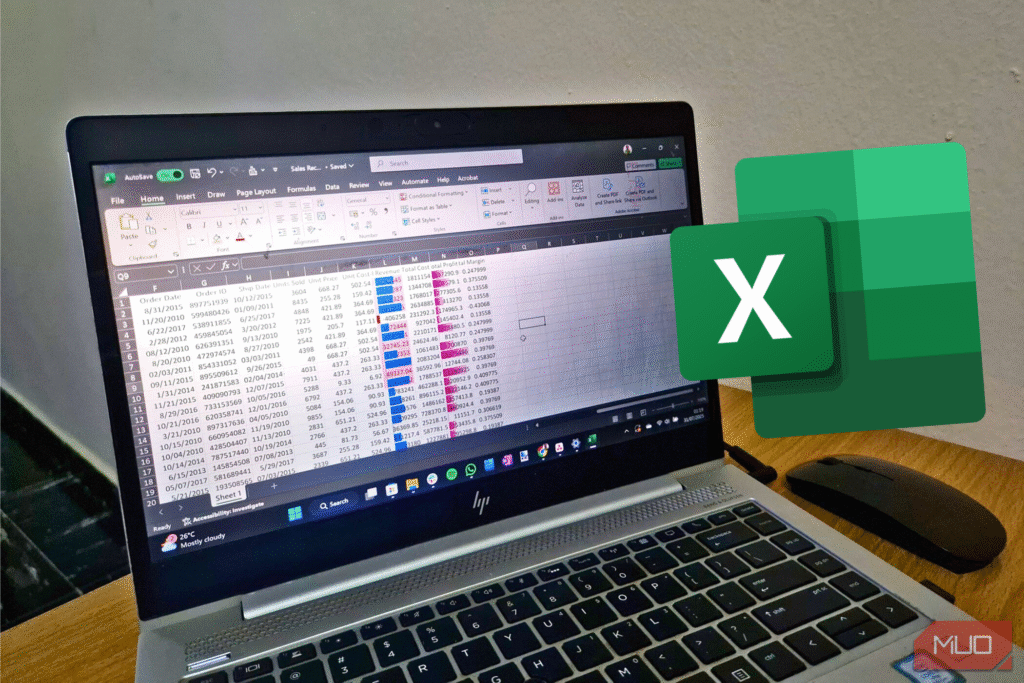Staring at gray grids all day? Same here—until I learned a one-step visual hack for Excel. It’s fast, doesn’t need fancy add-ons, and instantly makes data clearer and more fun to work with.
There’s a More Elegant Way to Visualize Trends
Most of us jump straight to charts when we need to add some visuals to our data. We’ll spend precious minutes creating bar charts, line graphs, or pie charts in Excel, then struggle to position them just right in our workbook. These charts often end up cramped in a corner or on a separate sheet entirely.
Data bars, tucked inside Conditional Formatting in Excel, are a much better solution, half the time. They turn your numbers into horizontal bars right inside their cells, making it easier to spot highs, lows, and patterns at a glance. And unlike separate charts, data bars scale automatically as your data changes.
Here’s how you can add them to your Excel spreadsheet:
- Select your data range.
- Go to the Home tab.
- Click Conditional Formatting > Data Bars and pick a style (Gradient Fill or Solid Fill).
Even with just a default setup in Excel, data bars immediately give your sheet a visual makeover. But you’re not limited to the basics.
Customize Your Data Bars’ Looks
Once your data bars are applied, you can tweak their appearance to suit your style or reporting needs. If you’re using Excel online, you might get a pop-up to manage your conditional formatting rules.
Alternatively, you can click Conditional Formatting > Manage Rules. The Show formatting rules for dropdown lets you choose between your current section and the entire worksheet.
Once you click Edit Rule, you’ll be able to do any of the following:
Choose between solid fill (bold and clean) and gradient fill (subtle and sleek).
Decide whether to Show Bar Only and hide the number in the cell for a more visual-only feel.
Change the color of your bars to match your company branding, seasonal themes, or personal preferences.
Set custom minimum and maximum values instead of letting Excel auto-calculate them.
You can also adjust the bar direction (left-to-right vs. right-to-left) for certain data types, like negative trends or reversed scores.
These changes may seem small, but they make a big difference in how approachable and intuitive your spreadsheet feels.
How Excel Data Bars Work
This is where things get interesting and a bit less obvious. Excel creates data bars by comparing each cell’s value to the others in your selected range. The software automatically sets the minimum and maximum based on the range of selected values.
That means if your data goes from 30 to 90, Excel will make 30 the smallest bar and 90 the longest. But if you apply the same formatting to another column with different ranges (say, 0 to 50), a value like 45 could look longer than a 60 in the first set.
To keep things consistent, you should manually set your minimum and maximum values. Go to Edit Rule, then under Minimum and Maximum, choose Number and enter fixed values (like 0 and 100).
Another quirk is that blank cells, zeros, and negative numbers behave in subtly different ways.
- Blank cells show no bars at all.
- Zeros create a tiny sliver of color, which might look like a small value.
- Negative numbers produce bars in the opposite direction (to the left). They also have a different fill color by default, although you can modify this by clicking Negative Value and Axis….
- Even identical values may appear unequal if decimals are involved.
To avoid these issues and any others, you can implement the following tips:
- Round up your data before applying formatting.
- Replace blanks with placeholders like zero or “N/A” if they’re not meant to be visually empty.
- Data bars work exclusively with numerical values, so Excel would just ignore these.
- For massive spreadsheets, consider applying data bars only to summary sections or key metrics rather than every individual data point. Large datasets can slow down Excel’s responsiveness when using data bars, since it must recalculate bar lengths every time values change.
Data bars won’t replace charts for everything, but when you want fast, intuitive visuals baked right into your spreadsheet, they hit the sweet spot. They keep your layout clean, your insights immediate, and your viewers impressed, even if they don’t realize what has changed.