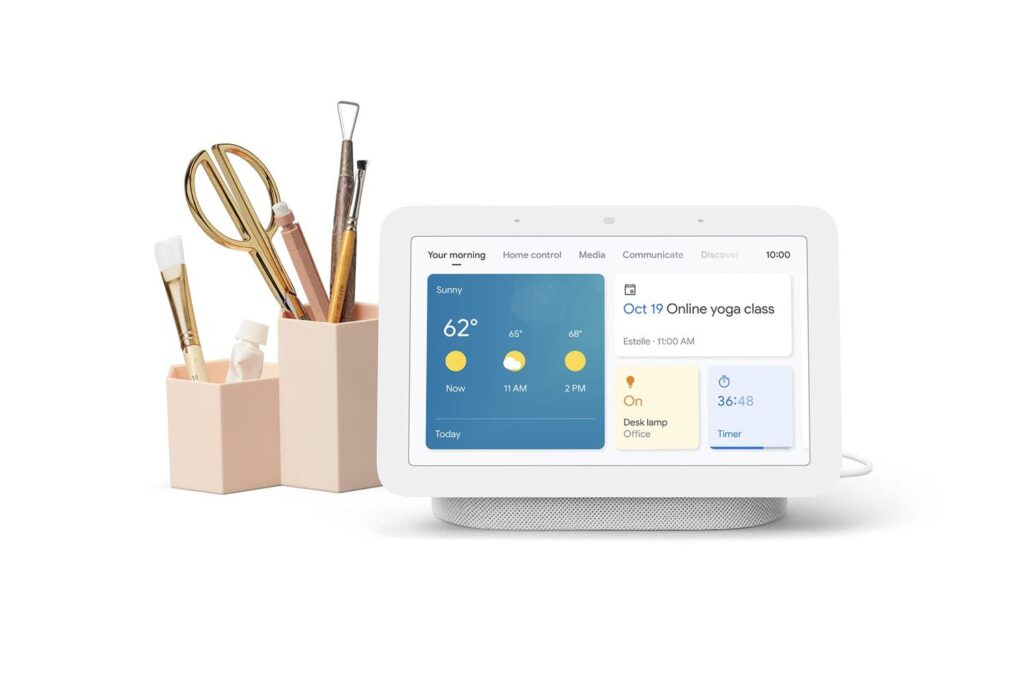Along with playing music and controlling many smart home products, you can use the Google Nest Hub alarm clock features to set alarms or timers. Here’s how to use this feature to keep track and make better use of your time.
This information applies to the Google Nest Hub, Google Nest Hub Max, Google Home smart speakers, and Google Assistant-enabled smart displays.
Setting an Alarm on Google Nest Hub
You can set an alarm on the Google Nest Hub, Google Home devices, and smart displays with Google Assistant voice commands.
Examples include (without or without the “Hey Google” greeting):
- “Set alarm for (time).”
- “Wake me up at (time).”
- “Set an alarm for (name a day of the week) at (time).”
- “Set alarm to go off in xx hour(s).”
- “Set a daily alarm for (time).”
- “Set an alarm for every Sunday at (time).”
When you set an alarm, Google Assistant provides verbal confirmation. If incorrect, say, “OK Google, cancel the xx alarm,” or “Cancel the previous alarm,” and then reset it. This won’t affect other correctly set alarms.
How to Check Google Home Alarm Settings
On a Google Home, Google Assistant reads set alarms back to you when you ask something like, “What alarms do I have set?”
Using this command on a Google Nest Hub or other Google-enabled smart displays will result in your alarms being shown to you on the screen.
If you set multiple alarms, a Nest Hub or smart display may only show the first two, but reads the rest.
You can also check set alarms on the Google Home smartphone app:
-
Open the Google Home app and choose the device you used to set the alarms.
-
Tap the Settings gear.
-
Tap Audio.
-
Tap Alarms & Timers to see your active alarms.
How to Delete a Set Alarm on Google Nest Hub
To delete an alarm before it sounds, say, “Hey Google, delete (or turn off) my alarm.”
If you have multiple alarms set, say, “Hey Google, turn off (specific alarm time)” or “turn off all alarms.”
You can also delete set alarms within the Google Home app.
Tap Alarms & Timers, tap the X to the right of a specific alarm setting, then tap Delete to confirm you want to remove the alarm.
How to Turn Off a Sounding Alarm on Google Nest Hub
When an alarm goes off, say, “Stop” or “Hey Google, stop.” This action won’t affect other pending alarms.
You can also use the controls on a Google Nest or or Google Home device to turn off an alarm:
- Google Home: Tap the top.
- Google Home Mini (1st gen): Press and hold either side where the volume is normally changed.
- Google Nest Mini (2nd gen): Tap the top center.
- Google Home Max: Tap on the line on the top or right side.
- Google Nest or other Google-enabled Smart Display: Tap the stop prompt on the screen.
When an alarm goes off, it sounds for 10 minutes if not stopped.
Google Alarm Clock Snooze Option
When an alarm goes off, but you want to snooze, say, “Hey Google, snooze for xx minutes” or “Snooze” (the default snooze time is 10 minutes).
On a Home/Nest Hub or Smart Display, you can tap the snooze prompt that appears when the alarm goes off.
You can complement Google Nest Hub alarm settings by adding a custom routine that may include a variety of tasks, such as giving you the news, adjusting a smart thermostat, and more. There are even sunrise and sunset routines that, based on your location, perform tasks automatically when the sun rises or sets. For example, create a sunset routine that turns on your lights when the sun goes down.
Setting Google Nest Hub Alarm Volume
Follow these steps to set the alarm volume of your Google Nest Hub or other devices:
-
Open the Google Home app and tap the device you want to use.
-
Tap the Settings gear.
-
Tap Audio.
-
Tap Alarms & Timers and adjust the Alarm & timer volume.
Timers on Google Nest Hub
In addition to Alarms, Google Assistant can set timers on Google Nest Hub devices. Timer settings can be used for cooking and other household reminders. You can also set a sleep timer.
How to Set a Standard Timer
To set and use a timer, say, “Hey Google, set a timer for XX time.”
You can also find out how much time is remaining on a timer by asking:
- “How much time is left?”
- “How much time is left on my cookies?”
- Say time remaining on a timer with the specified name.
How to Stop a Timer
You stop a timer alarm by saying, “Stop,” and you can cancel a timer by saying, “Cancel timer.”
How to Set a Bedtime Sleep Timer
You can set a sleep timer to turn off music playing on your speaker or display at bedtime.
You can set one sleep timer at a time on each device. If you create a new sleep timer, it replaces a previously set active sleep timer.
To set a sleep timer, say, “Hey, Google” followed by one of the following options:
- “Play (music, artist/genre, or playlist) for (say how long).”
- “Stop (music, artist, genre, playlist) in (xx minutes)” or “Stop playing in (xx minutes).”
- “Play (music, artist, genre, playlist) until (state time).”
How to Check and Manage Sleep Timers
To check the time left on a sleep timer, say, “How much time is left on the Sleep Timer?”
To stop a timer that has gone off, say, “Hey Google, Stop” or just say, “Stop.”
To cancel a sleep timer before it goes off, say, “Hey Google, cancel the sleep timer” or “Cancel the sleep timer.”
Thanks for letting us know!
Subscribe
Tell us why!
Other
Not enough details
Hard to understand