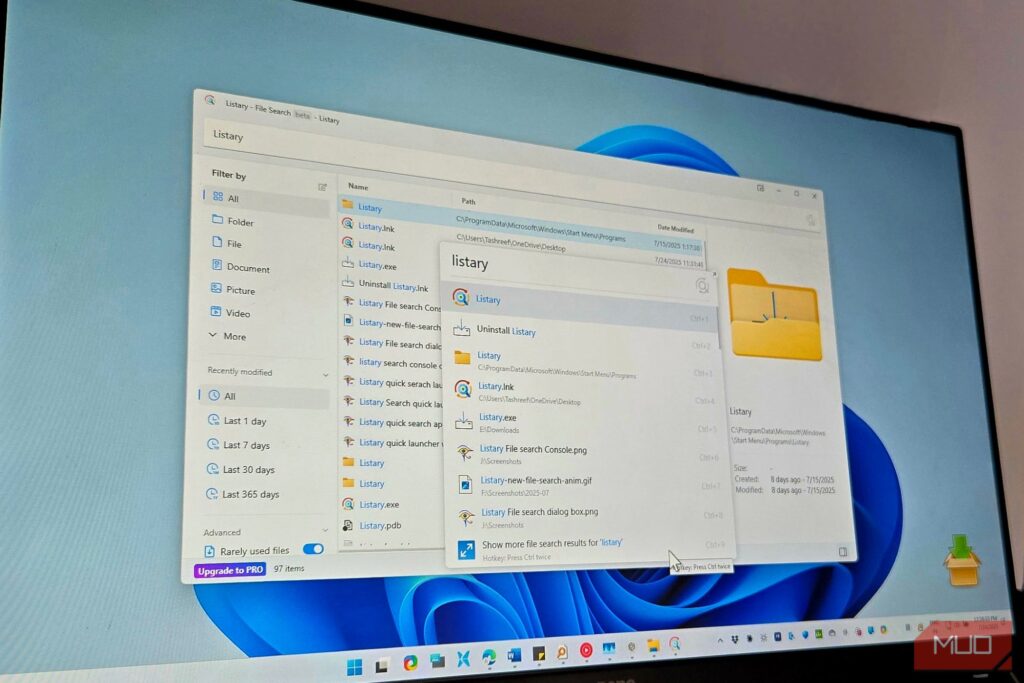After years of using the Everything app for file searches, I’ve found something better. Listary doesn’t just find files and apps, but also fills the gaps in Windows Explorer so seamlessly that I can’t believe I didn’t switch sooner.
Listary Offers a Quick App and File Launcher
I use PowerToys Run for launching apps and Everything for file searches. It’s a solid setup, but switching between two tools always felt clunky. I’ve also tried File Explorer alternatives to improve my workflow, but they solve different problems. Listary is a file search app for Windows that combines the best of quick app launching and instant file searching into one seamless product.
You’ll feel the difference from the very first search. After installing the app, double-tap the Ctrl key and a sleek search bar appears instantly. Start typing, and the results show up before you even finish the first word. You can search and launch apps, find files and folders, perform basic arithmetic operations, and even run system commands—all from one place.
But that’s just the quick launcher. Click the Listary icon in your system tray or launch it from the Start menu, and you’ll get the full File Search Window—a more powerful interface with filtering options on the left sidebar. Here you can filter by file type (documents, pictures, videos, etc.), sort by date modified, or even toggle advanced options like searching for rarely used files.
Unlike Windows Search, which often takes forever to find anything useful, Listary learns from your behavior. The files and apps you use most bubble up to the top of search results. Listary learns your habits—type ch and Chrome appears first, because that’s what you always open.
The launcher is designed for keyboard-first workflows; it assigns keyboard shortcuts to all results. Press Ctrl + 1 for the first one, Ctrl + 2 for the second, and so on to open them instantly. This makes Listary incredibly fast, as you don’t need to switch between your mouse and keyboard to perform simple actions.
Fuzzy matching is another great trick up Listary’s sleeve. You don’t need to remember exact names—just type a few letters from anywhere in the filename, and Listary figures out what you mean. Looking for a folder titled “Articles”? Type atcls and it appears instantly.
This works brilliantly for apps, too. Since I use LocalSend daily to trasnfer files between my desktop and phone, typing lclsnd is all it takes for Listary to find and launch it.
Find Anything at Everything’s Speed
If you’re coming from Everything like I did, you’ll appreciate that Listary matches its lightning-fast search speed. Both tools achieve near-instant file search by reading internal NTFS tables—such as the Master File Table (MFT)—directly, instead of slowly scanning folders or relying on the Windows Search index. But Listary takes this foundation and builds something much more helpful on top.
The File Search window gives you Everything’s file search power with a more polished and modern interface. You can use the filters on the left sidebar to instantly narrow your results—click once to show only documents, pictures, or videos. The Recently modified section lets you filter by modified date with a single click for quick access to recent work.
You can access the full search window anytime through the system tray icon or Start menu; it remembers your last search and filter settings so you can pick up right where you left off. The File Search window includes a preview pane that shows file details like size, creation date, and modification date.
Path-based searching feels natural in Listary. Add a backslash (\) to search within specific folders—type docs to search only in folders with docs in their path.
Deep Integration With File Explorer and Other File Management Apps
Listary handles File Explorer integration better than Everything. When you’re in File Explorer, start typing a folder or file name and Listary’s search pops up instantly to help you find what you need without breaking your flow.
The real magic, though, is Quick Switch. It works seamlessly with every file dialog on Windows. Open a Save As window in any program and you’ll see Listary’s smart toolbar at the bottom. There’s a star icon for bookmarking folders, a clock icon for your recent folders, and a dropdown showing your current folder hierarchy.
For example, if you’re importing a file in Microsoft Word, you don’t need to click through endless folders to find it. Just start typing; enter a folder name and Listary jumps straight there. The toolbar also puts handy context menu options on the save or open dialog: copy folder paths, open PowerShell, and more, all without leaving the window.
This File Explorer integration isn’t limited to native Windows apps. It works seamlessly with third-party File Explorer alternatives like Directory Opus and Total Commander. It even hooks into WinRAR, 7-Zip, and other compression tools so your workflow stays smooth and consistent across the board.
Custom Commands, Web Search, and Customization
Quick launchers like PowerToys Run support web searches and commands, and Listary is no different. You can set up custom commands for tasks you do every day. For example, type g (space) pytorch tutorial and hit Enter to search Google instantly, or shutdown to power off your PC.
When you find a file, Listary’s Actions menu lets you do more without leaving the search. With the result item highlighted, press Ctrl + O or right-click any result to reveal your options: copy the file path, jump to its folder, open it in your editor, run custom scripts, and access all the usual context menu actions.
Built-in commands make everyday tasks faster. Type cmd inside any folder to open Command Prompt in that location. Similarly, use mkdir foldername to create a new folder or touch filename.txt to make a blank file. Be sure you’re in the correct directory when you run these commands.
Another handy feature is the pop-up menu. Double-click any empty space in Explorer or on your desktop to bring up a customizable quick-access menu. Pin your favorite folders, commands, and submenus so you can reach them from anywhere in File Explorer.
You can further customize these advanced settings through Listary’s Options dialog. You can create or tweak commands and actions, set up hotkeys that match your workflow, fine-tune search priorities, and add custom filters for complex searches.
The look is customizable, too. The free version sticks with a simple light theme, while Pro users can switch to a polished dark mode that looks great.
It’s Free and Light
You can download and start using Listary right away. The free version includes the launcher, file search, Quick Switch, Explorer integration, and basic commands. For most people, that’s everything you’ll ever need.
The Pro version costs $19.95 if you want to use it in a commercial environment or need advanced features like network drive indexing, custom filters, and dark mode. But the free version never felt limited or pushed me to upgrade.
Listary is also a relatively lightweight app, even with millions of files indexed. CPU usage hovers near zero unless you’re actively searching, and it uses around 100MB of memory with the File Search launcher open.
Download: Listary (Free, $19.95 Pro)
Related
These 7 Windows File Explorer Add-Ons Make My Life So Much Easier
Soup up File Explorer and save yourself tons of time.
After switching from Everything to Listary, I can’t imagine going back. Yes, Everything is a fantastic file search tool, but Listary does it better as an excellent file search app that doubles as an app launcher. The tight File Explorer integration makes it an all-in-one solution for File Explorer’s search woes. And being free makes it even better.