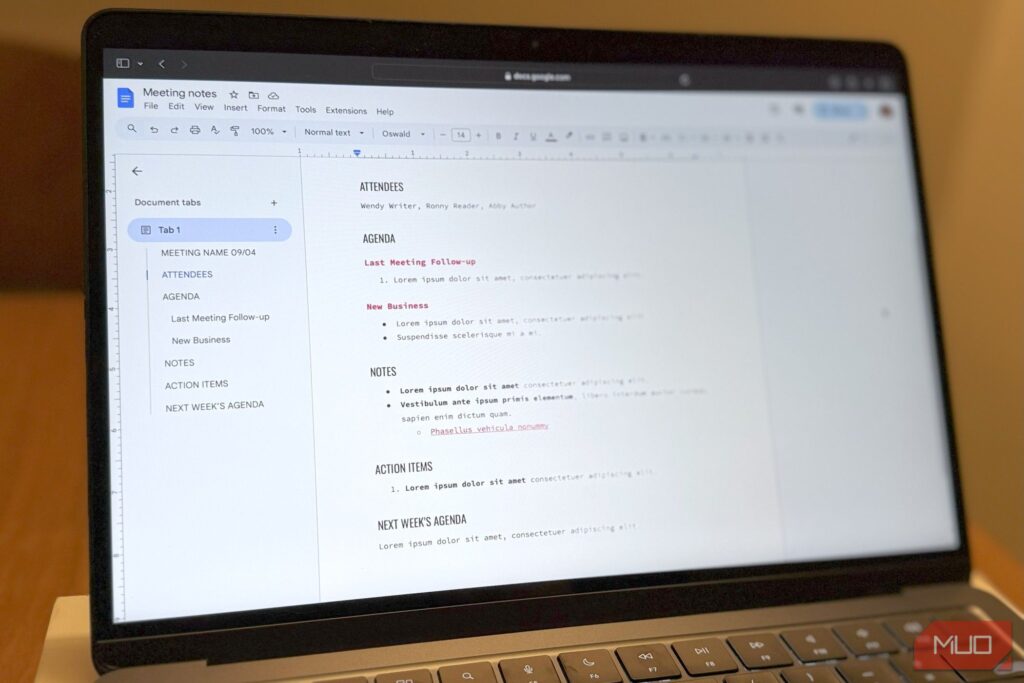Anyone who’s worked on a lengthy Google Docs document knows how quickly formatting can get out of hand. The Paint Format tool in Google Docs offers a fast way to replicate styles instantly, so you can maintain consistency without wasting time on repetitive manual adjustments.
What Is Paint Format in Google Docs?
Paint Format lets you copy the visual style of a specific heading or paragraph and apply it to other parts of a document. It captures all formatting details—including font type, size, color, alignment, and spacing—and duplicates them exactly wherever applied.
This means you don’t have to spend extra time manually applying styles like bold, italics, underline, strikethrough, or text highlighting throughout your document. Paint Format can even duplicate detailed formatting, such as custom indentation and specific spacing in bulleted or numbered lists. It’s perfect for keeping your document’s appearance consistent with minimal effort.
Benefits of Using Paint Format in Google Docs
Google Docs might not have all the bells and whistles of Microsoft Word or some of the other advanced word processors out there, but it includes all the essential formatting options you might need. Paint Format is the cherry on top, which eliminates repetitive manual adjustments when formatting text.
The biggest win here is not just time saving. Paint Format also reduces the risk of mismatched fonts, colors, or styles, which can easily creep in when you’re working on long documents.
Similarly, when you’re collaborating with others on a Google Docs document, it’s common for small style differences to sneak in and go unnoticed, but Paint Format can help solve that and keep everything consistent.
PixieMe / Shutterstock
With Paint Format, you can ensure that every heading or paragraph has the accurate formatting, no matter who adds it. It’s one less thing to worry about when you’re checking the document during the final review.
I have created a separate document that contains the formatting I use daily. Whenever I need it, I copy text from that document into my current one and use Paint Format to apply its formatting. This simple habit saves me countless hours scrolling through font styles, colors, spacing, and more.
Using Paint Format in Google Docs
The best way to see how useful Paint Format can be in Google Docs is to try it yourself. That’s surprisingly straightforward to do.
In your Google Docs document, first format the sentence, paragraph, heading, or list with the style you want to reuse. Once done, highlight the text that has the desired style. Then, find the small paint roller icon located in the top left corner and click it.
Your cursor will now show a paint format icon next to it, which means it’s now ready to apply the copied style. Highlight the text you want to change. Google Docs will instantly apply the copied formatting to the selected text without affecting the actual content.
It’s that simple. And once the formatting is applied, your cursor will turn back to normal and you can continue editing your document.
Using Paint Format for Multiple Sections at Once
Using Paint Format is quite easy, but you may sometimes need to apply the same formatting to several parts of a document. If that’s the case, there’s no need to repeatedly select the sample text and click the Paint Format icon each time. There’s a better way.
Instead of clicking the Paint Format icon once, you can double-click it. This will lock the tool in “active” mode, meaning you can format section after section without starting over. Simply highlight each new block of text, and the chosen style is applied instantly. The Paint Format tool will remain active until you turn it off manually by clicking the icon again.
If you are someone who prefers using keyboard shortcuts in Google Docs rather than clicking icons or digging through menus, there is a shortcut for the Paint Format tool. First, select the text whose formatting you want to copy, then press Ctrl + Alt + C (Windows) or Cmd + Alt + C (Mac). Next, highlight the text or paragraph you want to reformat and press Ctrl + Alt + V (Windows) or Cmd + Alt + V (Mac).
You can continue selecting and pasting formatting using the same shortcut. I find using this more convenient because it lets me perform other tasks in between without having to reactivate the tool each time.
A well-formatted document always looks great, but the time it takes to get there can quickly add up. Fortunately, it doesn’t have to be that way, especially with the tools available in Google Docs.
Paint Format is simple yet one of the most helpful time-saving features that Google Docs offers. Personally, it has become my go-to trick for keeping everything uniform without losing time to endless adjustments. Now, I can focus more on the content itself, knowing that a quick click will handle all the visual polishing.