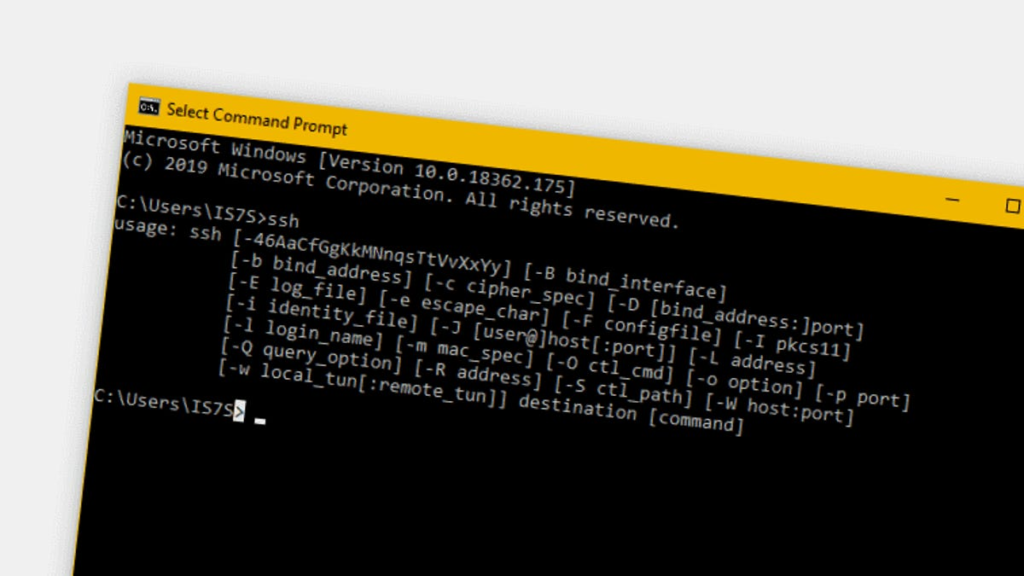Think_About_Life/iStock / Getty Images Plus
Follow ZDNET: Add us as a preferred source on Google.
ZDNET’s key takeaways
- If you use SSH on your Mac, try this shortcut.
- The SSH connection manager is built into the terminal app.
- This tool is simple and free to use.
I use Secure Shell (SSH) every day because it’s one of the most secure ways of connecting to remote machines. It doesn’t matter if I’m accessing a machine within my LAN or a system beyond my home network; SSH is the tool I use.
SSH is simple. You can connect to a server or desktop with the command:
ssh USERNAME@SERVER
Where USERNAME is the remote user and SERVER is the IP address or domain of the remote server.
You can even add SSH config entries, like this:
This is what an SSH config file looks like.
Jack Wallen/ZDNET
What the above two entries do is assign the keyword “hive” and “InvoicePlane” to the remote IP addresses. Along with the global configuration option at the top, all connections set the username to jack. With the config file set up, I could then use SSH like so:\
ssh hive
The above would automatically apply the username jack to the command, and the IP address will be set to 192.168.1.176.
As I said earlier, it’s very simple.
However, you might not be terribly fond of the Command Line Interface (CLI), and would rather use a GUI for everything. Some look at the CLI as being too complex for them to use, while others simply don’t want to type that much. Or maybe you don’t want to have to remember all of those remote usernames and IP addresses.
Also: Do you need antivirus on Linux?
Fortunately, the MacOS Terminal app includes an SSH configuration manager that is free and easy to use.
Once you start working with the terminal SSH configuration manager, you’ll wonder how you managed before.
Let me show you how to use this feature.
Opening the SSH connection manager
The SSH manager comes baked into the MacOS terminal app by default. Here’s how to open it.
It is important that you use the official, built-in MacOS terminal app, as other CLI tools may not contain the feature. Open the MacOS launchpad, search for “terminal,” and click on the entry when it appears.
Show more
Once the terminal app is open, click Shell > “New remote connection,” which will bring up the small window.
Show more
Get the biggest stories in tech every Friday with ZDNET’s Week in Review newsletter.
With the new server window open, make sure to select Secure Shell (SSH) as the service.
Next, click +, under the Server section, to reveal the connection manager.
Show more
This handy SSH GUI makes connecting to remote machines far simpler.
Jack Wallen/ZDNET
When the new server pop-up appears, type the address in the form of USERNAME@SERVER (where USERNAME is your remote username and SERVER is the IP address or domain of the hosting server.
Show more
If you don’t include the username, you can add it when you go to connect.
Jack Wallen/ZDNET
After you’ve configured the connection, click OK.
Also: 4 key security steps you’re probably forgetting
Using the connection manager
To use the connection manager, open the MacOS terminal app and double-click the address to which you want to connect. Another instance of the MacOS terminal will open, asking for your remote user password. Type that password, and you should be good to go.
You can add as many SSH logins as you need. If you don’t configure the username in the initial configuration of a connection, you can always add the username in the GUI. This is a great way to work with the SSH connection manager when you have several connections to deal with, each of which has a different username you need to use.
Also: I rescued my dying 2017 MacBook Pro with Ubuntu and it works like a charm (mostly)
You can also select which SSL protocol, between SSH Automatic, SSH 1, and SSH2, from the SSH drop-down on the right.
Create as many SSH entries as you need, so all you have to do is open the MacOS terminal, double-click the required connection, and type your password.
That’s a simplified method of using SSH on MacOS.