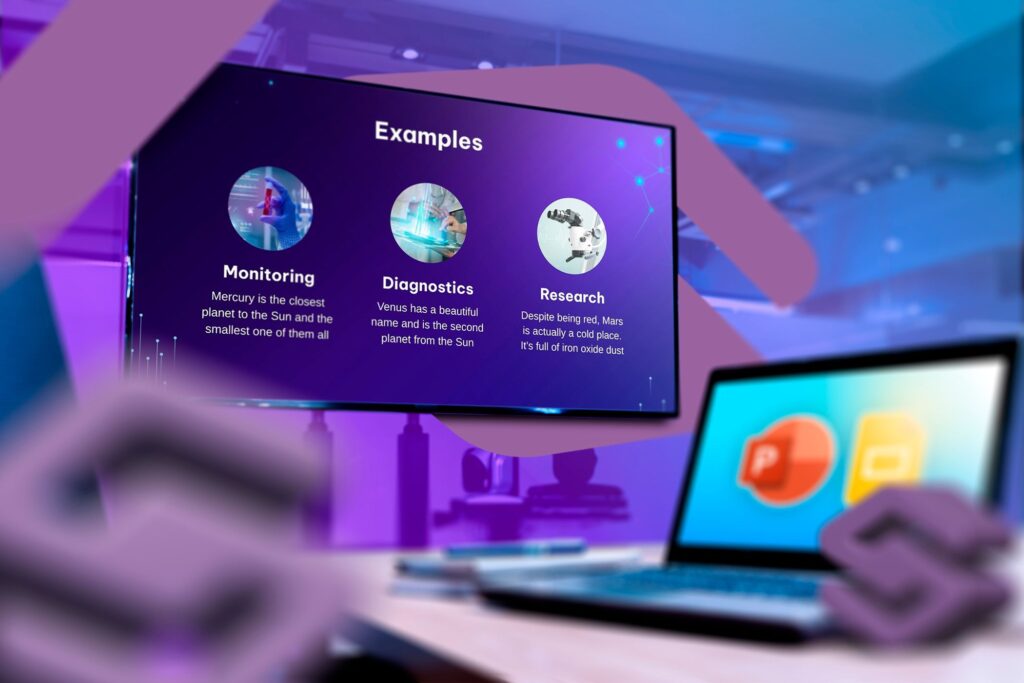If you’re unsure whether a multi-monitor setup is right for you—or just want to make the most of your smart TV between movie nights—converting it into a second display is an easy win. And the best part? It’s simpler than you might think.
Connect Your PC or Mac to Smart TV Using an HDMI Cable
Christian Cawley / MakeUseOf
The simplest way to use your smart TV as a second monitor is by connecting it directly to your computer with an HDMI cable. It’s a straightforward, plug-and-play setup that usually takes less than a minute to get going.
You need to plug one end of the HDMI cable into your PC or Mac and the other end into one of your TV’s HDMI ports. Of course, your laptop needs to be close enough to your TV for the cable to reach.
If you’re using a newer, slimmer laptop that doesn’t have an HDMI port, you’ll need a USB-C to HDMI adapter to make the connection. This adapter can also be useful for connecting your smartphone to the TV.
The main advantage of using an HDMI connection is reliability. You get a crisp, lag-free display with smooth video and audio, which is perfect for both mirroring and extending your screen.
Once everything’s plugged in, grab your TV remote and switch the input source to the correct HDMI port. By default, your PC or Mac will mirror the display. To use the TV as a second monitor, press Windows + P and select Extend.
On a Mac, head to System Settings > Displays, then click the Use as dropdown menu to choose Extended display. This way, you can drag windows between your laptop and TV screens for multitasking or watching content while you work.
Connect Your PC or Mac to Smart TV Wirelessly
While using a wired connection is the most reliable way to turn your smart TV into a second monitor, it may not always be possible. The good thing is that you can also connect your Windows or Mac to your smart TV wirelessly, as long as it supports wireless display technologies like Miracast or AirPlay.
Most modern smart TVs support wireless display, but if yours doesn’t, you can use a wireless HDMI display dongle. These devices plug into an HDMI port on your TV and connect to your Wi-Fi network. Once done, you can mirror or extend your computer’s screen just as you would with a built-in wireless display.
If you’re using a Windows 10 or 11 PC, you can use Miracast to connect it to a smart TV wirelessly. First, make sure both your PC and TV are connected to the same Wi-Fi network, then use these steps:
- Press Windows + K on your keyboard.
- A sidebar will appear with a list of available devices. Select your smart TV from the list.
- If your TV doesn’t show up, go to Settings > Bluetooth & devices, then click Add device.
- Choose Wireless display or dock, and select your TV.
- Tick the Allow mouse, keyboard, touch, and pen input from this device checkbox and click Done.
Now, your TV should be wirelessly connected as a display, and you can use your PC’s keyboard and mouse to navigate just like you would with a traditional second monitor.
If you’re on a Mac, you can use Apple’s AirPlay to connect to your smart TV. Here’s how:
- Open Control Center from the menu bar.
- Click the Screen Mirroring icon.
- Choose your smart TV from the list. You might be asked to enter a four-digit code that appears on your TV screen.
- Click Display Settings, and choose the Extended Display option to turn your TV into a true second monitor.
With a wireless setup, you might notice a bit of lag compared to using a cable connection. That said, for things like media streaming, casual browsing, or light multitasking, it should work just fine, as long as your Wi-Fi connection is strong and stable.
Configure Display Settings
Once you’ve connected your smart TV to your computer via HDMI or wirelessly, you might want to configure the display settings. On Windows, right-click anywhere on your desktop and select Display settings. Here, you’ll see both your primary monitor and your smart TV represented as screens.
To make the smart TV your main display, check the box that says Make this my main display after selecting the TV screen. You can also adjust settings like resolution, refresh rate, orientation, and enable features like Night Light for eye comfort.
If you’re using a Mac, head to System Settings > Displays, where you’ll see a visual layout of your screens. You can drag and rearrange them to match their physical positions so that moving your mouse between screens feels natural. If you want to mirror your main screen instead of extending it, there’s an option to toggle Mirror Displays in the same menu.
Turning your smart TV into a second monitor is an easy way to get more screen space without buying a new display. The whole process of connecting your PC or Mac to a smart TV is also quick and painless.
While this setup may not be ideal for intense gaming or professional design work that requires precise color accuracy, it’s a solid option for everyday tasks, casual multitasking, or simply giving your overcrowded browser some breathing room.