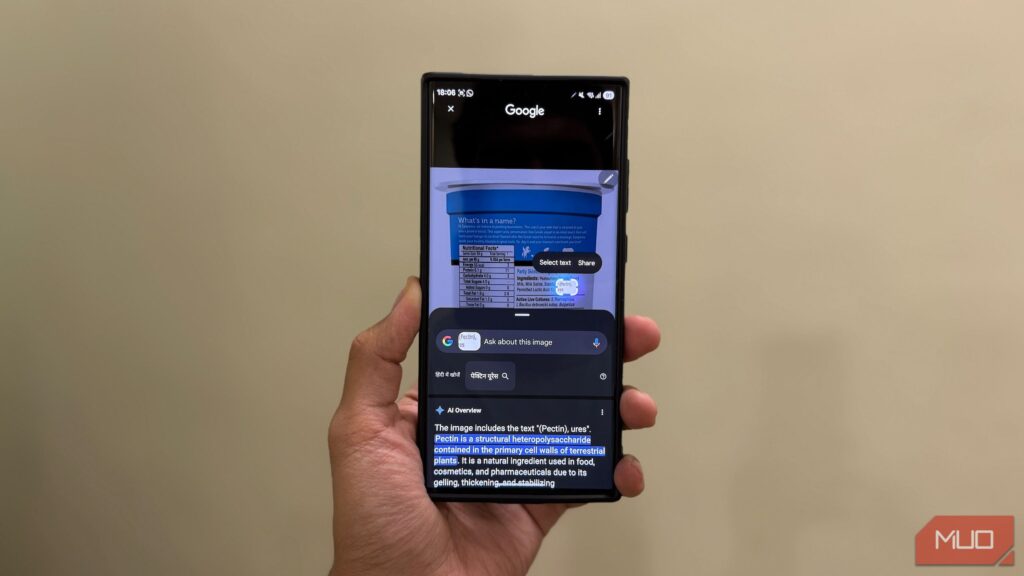Circle to Search is a nifty search tool that lets you quickly look up what’s on your phone’s screen without leaving the current app. While you may already be aware of and use Circle to Search for many things, let’s dive in to explore some clever use cases.
1
Fact-Check Claims
Misinformation and disinformation are becoming increasingly common on the internet, and you probably come across them every day on social or messaging apps. However, if you have a phone that supports using Google’s Circle to Search feature, it’s surprisingly easy to examine misleading content.
Start by opening the page, photo, or text snippet containing the claim you want to verify. Then, activate Circle to Search and select the content with a false claim. Circle to Search will then automatically look the claim up on the internet and return a response for the same in a Google Search results panel.
Most of the time, it’d be an AI-generated summary as part of Google’s AI Overviews. However, if Circle to Search doesn’t return a fact-checking response, tap the search box with the text Ask about this image and ask it to verify the content on the screen by typing “Is the claim in the text correct,” “Fact-check the content on the screen,” or something similar. You may also type follow-up questions in this search box if you have any doubts or would like a detailed explanation of something in the response.
If you don’t like reading the response, tap the Listen button to have the entire thing read out to you. Hit the Export button and select an appropriate option to copy the response or save it to a document in Google Docs.
2
Get Definitions or Learn New Concepts
As you go about doing things on your phone in your everyday life, you may stumble upon new words, definitions, or unfamiliar topics. When this happens, rather than copying the thing (if it’s possible) and looking it up online, you can ask Circle to Search to break it down for you.
With the content you want to look up open on your screen, bring up Circle to Search and select the text you want to learn more about. If it’s a word or phrase, Circle to Search will look it up on Google and return its definition or meaning. Meanwhile, if it’s a concept or phenomenon, you’ll see a detailed explanation for it. You may follow up with your questions for more details.
3
Summarize or Translate Text
Aside from helping you learn about new things, Circle to Search can also help you summarize text. That way, you don’t have to go through long paragraphs to understand what it’s about or find something in it.
Getting Circle to Search to summarize text is easy. With the content you want to be summarized open on your screen, bring up Circle to Search. Then, select the text for which you want a summary, and you’ll see an explanation or additional information. Tap the search bar at the top and ask it to summarize the text by typing something like “Summarize the selected text” or “Summarize the text on the screen.” It’ll then return a gist.
Oftentimes, you’ll see the summary in paragraphs. But you can tell Google to show the result in your preferred style. For instance, if you want a bullet point summary, you can specify that in your query by typing “Summarize the text using bullet points.” If you feel there’s redundant information, you can ask it to cut out the fluff and list down only the main points with “Outline only the main ideas in the content” or a similar query.
Likewise, Circle to Search can also help translate text you come across on different apps or websites. To do so, keep the text you want to be translated on the screen and access Circle to Search. You’ll see a translated version of the text in your device’s default language. If you have any further queries, you can tap the search bar at the top and type them in.
4
Look Up Ingredients or Nutritional Information on Food Packages
If you’re conscious about your diet and trying to eat healthily, Circle to Search can help you on your journey. With it, you can quickly and easily find out everything you need to know about the ingredients or other nutritional information in packaged food items.
5 Food Apps That Make Healthy Eating Easy & Simplify Nutrition
Health and the right diets for them can get complicated. These food apps simplify it all and help you cook a healthy plate by simplifying nutrition.
Sure, you can check the packaging yourself to see what it contains, but at times, you may come across ingredients you know very little about or have probably never read about before. In such situations, rather than looking them up separately, you can use Circle to Search to get all the related information.
To do this, first, take a picture of the food package. Alternatively, open the photo if you already have it in your gallery or another app. Then, bring up Circle to Search and highlight the area with the ingredients. You’ll see a response on your screen with a bunch of information related to the ingredients you selected. If you want to learn more or have a doubt about an ingredient, type it into the search bar at the top.
5
Look Up People in Videos, Shows, or Movies
There could be times when you’re watching a video, show, or movie, and a bunch of unfamiliar faces pop up on the screen. Your natural reaction then is to look up the cast of the show or movie online; it’s hard to do the same for a video you’re watching online or that someone shared with you.
Circle to Search makes identifying people easy in such cases. Start playing the video and hit pause on the frame where the face of the person you want to identify is clearly visible. Then, activate Circle to Search and select the person’s face. You should now see their names along with a bunch of other information in the result. If you want more details about the person, type your query in the search bar at the top.
6
Identify and Fix Issues With Your Vehicle or Devices
Last but not least, you can use Circle to Search to troubleshoot issues with your vehicle or devices. This can prove to be a game-changer when, say, you see a warning light on your car’s dashboard or an error message on your laptop’s screen and don’t know what to do. Whatever the device or problem, you can identify and learn more about it and find solutions to fix it yourself.
First, take a picture of the vehicle or device where the problem is clearly visible. Open it, bring up Circle to Search, and select the area with the issue or error message.
Circle to Search will look it up online and return an explanation. In some cases, you may not see the answer in the first go. Tap the search bar at the top and type your query. For example, if you see the LOS LED blinking red on your router, you may ask something like, “What is LOS, and why is the LED blinking red?”
Google will then return a detailed explanation, along with possible reasons why you might be seeing it and the solutions you can try to fix it. If it doesn’t return the fixes, you can ask it as a follow-up question.
These are just a handful of smart use cases for Circle to Search in everyday life. However, its scope of use still doesn’t end here: the feature most likely has many more interesting applications, like solving math equations, looking up products to buy online, and more, that you’ll discover as you begin to use it more regularly.
Circle to Search is available on a range of Android phones from the likes of Google, Samsung, OnePlus, and more. If you haven’t tried it already, give it a shot, and it’ll sort pretty much most of your visual search needs.